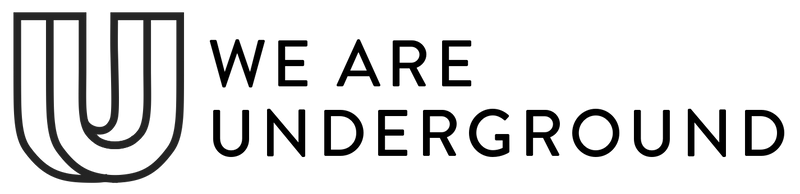How to setup a mega menu / mega dropdown navigation
A mega menu allows you to group submenus in columns where a large number of organized links can be viewed by a customer at one time.

In order to show a mega menu your navigation must contain 3 levels of links.
Level 1 would contain your top-level links.
Level 2 (Submenus of level 1) would create the headings for each column
Level 3 (Submenus of level 2) Contain the links that populate each column
A 3 level navigation should look like this:

Once you have a 3 level menu established, you can configure your theme to show a mega menu.
-
Open themes > customize theme and expand the Header section.
-
Based on your theme, you will select the type of menu you’d like to show:
-
Testament: Megadropdown
-
Vantage: Collections mega menu, Links in columns or Links with images
-
Foodie: Links with images
-
Drop: Links with images or Collection list
-
Icon: Mega menu or Submenu with image
-
Fashionopolism: Mega dropdown or Links with images
-
Forge: there is no option to select a megamenu here. It will automatically show if you have a Collection with 3-levels (as described above). An image will show if you have a featured image on the Collection page.
- Mr Parker: Collections mega dropdown or Links with Images
-
-
In the Menu item input, enter the name of the link containing your submenus which you would like to convert to a mega menu. This input is case sensitive, so the entry must be identical.
In our example above, we would enter: Shop. -
Test by hovering on the link and click save.